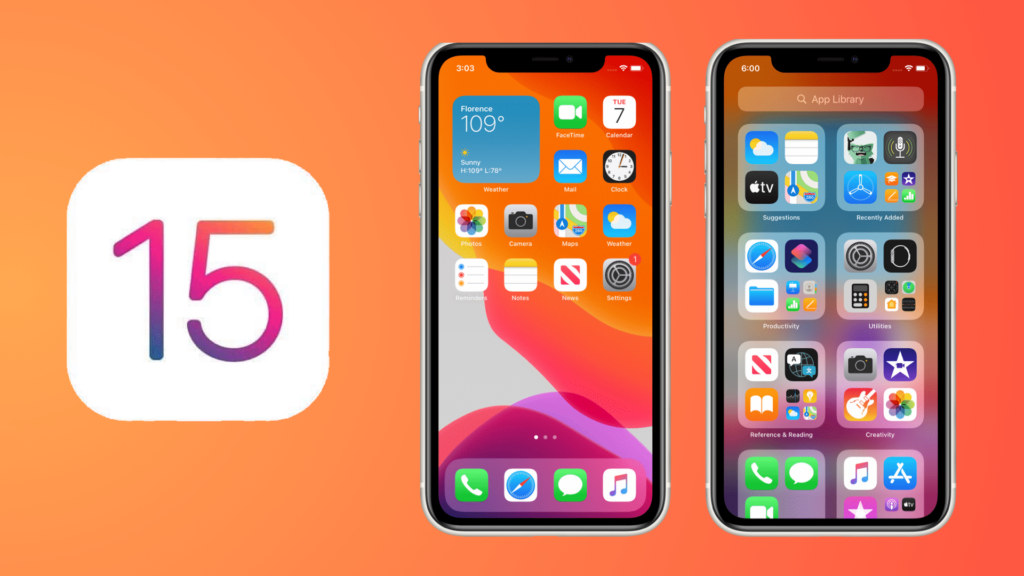App developers have a lot of experience in getting the user’s attention. As the applications achieve the greatest benefit when the user spends as long as possible on the application. And this is why every user receives a huge amount of notifications to attract him to use the application, a problem that the Notifications Summary feature in iOS 15 comes to solve.
And the user can turn off notifications of applications manually. But this usually does not happen since it is an important process for the user. Also, no one likes to miss something important, so turning off notifications is avoided.
Apple provides a solution to this problem in the latest iOS 15 release. Currently, it is available in beta. And will be available to everyone in stable conjunction with the unveiling of the new iPhone in September.
What is the Notifications Summary Feature in iOS 15?
This feature saves and delivers notifications to you in bulk at a specific time of the day. The applications whose notifications the user would like to collect with each other are selected. In most cases, you will choose the most important applications for you. Also, the feature enables you to limit the number of times to receive this bulk notification per day. The default is twice per day.
With this feature enabled, applications will not send notifications directly, no matter what, at a time other than what you specify. If you exclude applications from this summary, their notifications will reach you normally.
How to Use and Activate the Notifications Summary Feature?
If you have the iOS 15 beta, or you are reading this article after iOS 15 became publicly available, you can take advantage of the new feature by following these steps:
- Settings
- Head to Notifications Settings
- Go to the Scheduled Summary. option
- Now make the choice
The default time for sending the notification summary is 8 AM and 6 PM, but you can adjust it according to the same section under Settings.
Within the same section, which is Notifications Summary, you will find a section under the name of Apps or applications, and here choose the applications whose notifications you want to receive silently within the summary, and the advice here is to add all applications within the summary, except for important applications, such as messages, WhatsApp, Telegram and others.
Now at the time specified by you, you will receive notifications for the applications that you have placed within the notification summary feature, which will arrive silently and unobtrusively, and you can later modify the list, modify the timings or even close the feature completely if you find it does not suit the way you use your phone!